| Welcome, Guest |
You have to register before you can post on our site.
|
| Forum Statistics |
» Members: 673
» Latest member: Epirei
» Forum threads: 1,867
» Forum posts: 15,665
Full Statistics
|
| Online Users |
There are currently 126 online users.
» 0 Member(s) | 124 Guest(s)
Bing, Google
|
| Latest Threads |
Make it to 10,000
Forum: General Discussion
Last Post: WaluigiisFluffy
35 minutes ago
» Replies: 8,778
» Views: 6,496,242
|
INCOMPLETE: How to create...
Forum: Other
Last Post: Epirei
7 hours ago
» Replies: 4
» Views: 1,164
|
Looking for the Movement ...
Forum: Code Support / Help / Requests
Last Post: _Ro
Yesterday, 09:42 PM
» Replies: 4
» Views: 96
|
Instant Respawn [davidevg...
Forum: Offline Non-Item
Last Post: Vega
Yesterday, 03:05 PM
» Replies: 2
» Views: 5,976
|
Customize Unlock Screen [...
Forum: Incomplete & Outdated Codes
Last Post: B_squo
05-11-2025, 11:43 PM
» Replies: 1
» Views: 60
|
Bring up specific unlock ...
Forum: Offline Non-Item
Last Post: B_squo
05-11-2025, 11:39 PM
» Replies: 0
» Views: 43
|
Blue Shell Explosion Visu...
Forum: Offline; Item
Last Post: SonGotanTheSaiyan
05-10-2025, 01:16 AM
» Replies: 5
» Views: 15,642
|
How to Make your own Chea...
Forum: PowerPC Assembly
Last Post: Vega
05-09-2025, 07:20 PM
» Replies: 73
» Views: 150,704
|
Ghost Always Saves (Compe...
Forum: Misc/Other
Last Post: B_squo
05-08-2025, 11:08 PM
» Replies: 0
» Views: 84
|
No Record Uploading on Co...
Forum: Misc/Other
Last Post: B_squo
05-08-2025, 10:52 PM
» Replies: 0
» Views: 68
|
|
|
| Force Track Selection Offline [Bully] |
|
Posted by: Vega - 05-11-2018, 09:33 PM - Forum: Incomplete & Outdated Codes
- No Replies
|
 |
Force Track Selection Offline [Bully]
NOTE: Outdated by Vega's version in main codes forum. Vega's version allows the user to set Battle Track value separately from the VS Track Value.
Also known as Track Modifier Offline.
You will always play the track value you are using for the code, no matter what you track you choose in game.
If you happen to use this online, let's say with TT value for rWS. If your track is picked (and you selected something other than rWS), only yourself will start the race on rWS, everyone will start the race on the track that you picked for the lottery instead. After the race starts, everyone in the WW will freeze except for you. This causes you to obviously win the race.
NTSC-U
0452B99C 3AC000TT
PAL
045304E4 3AC000TT
NTSC-J
0452FE64 3AC000TT
NTSC-K
0451E53C 3AC000TT
TT Values:
00 = Mario Circuit
01 = Moo Moo Meadows
02 = Mushroom Gorge
03 = Grumble Volcano
04 = Toads Factory
05 = Coconut Mall
06 = DK´s Snowboard Cross
07 = Wario´s Gold Mine
08 = Luigi Circuit
09 = Daisy Circuit
0A = Moonview Highway
0B = Maple Treeway
0C = Bowser´s Castle
0D = Rainbow Road
0E = Dry Dry Ruins
0F = Koopa Cape
10 = GCN Peach Beach
11 = GCN Mario Circuit
12 = GCN Waluigi Stadium
13 = GCN DK Mountain
14 = DS Yoshi Falls
15 = DS Desert Hills
16 = DS Peach Gardens
17 = DS Delphino Square
18 = SNES Mario Circuit 3
19 = SNES Ghost Valley 2
1A = N64 Mario Raceway
1B = N64 Sherbet Land
1C = N64 Bowser´s Castle
1D = N64 DK´s Jungle Parkway
1E = GBA Bowser Castle 3
1F = GBA Shy Guy Beach
20 = Defino Pier
21 = Block Plaza
22 = Chain Chomp Roulette
23 = Funky Stadium
24 = Thwomp Desert
25 = GCN Cookie Land
26 = DS Twilight House
27 = SNES Battle Course 4
28 = GBA Battle Course 3
29 = N64 Skyscraper
Code creator: Bully
|

|
|
| 30 Second Invisibility [XeR] |
|
Posted by: Vega - 05-11-2018, 07:55 PM - Forum: Online Non-Item
- No Replies
|
 |
30 Second Invisibility [XeR]
For the first 30 seconds of a race/battle, you will be invisible.
NTSC-U
C252E96C 00000003
901F0028 3C808000
38600000 B0641542
60000000 00000000
C253112C 00000003
3FC08000 A3FE1542
3BFF0001 B3FE1542
807D0048 00000000
C2586358 00000007
7C6803A6 3C608000
A0031542 2C000000
41A2001C 2C000708
41810014 48000011
7F800000 7F800000
7F800000 7C6802A6
C0030000 00000000
20586358 60000000
4A000000 00000000
14001542 00000000
E0008000 80008000
PAL
C25334B4 00000003
901F0028 3C808000
38600000 B0641542
60000000 00000000
C2535C74 00000003
3FC08000 A3FE1542
3BFF0001 B3FE1542
807D0048 00000000
C258CB7C 00000007
7C6803A6 3C608000
A0031542 2C000000
41A2001C 2C000708
41810014 48000011
7F800000 7F800000
7F800000 7C6802A6
C0030000 00000000
2058CB7C 60000000
4A000000 00000000
14001542 00000000
E0008000 80008000
NTSC-J
C2532E34 00000003
901F0028 3C808000
38600000 B0641542
60000000 00000000
C25355F4 00000003
3FC08000 A3FE1542
3BFF0001 B3FE1542
807D0048 00000000
C258C4FC 00000007
7C6803A6 3C608000
A0031542 2C000000
41A2001C 2C000708
41810014 48000011
7F800000 7F800000
7F800000 7C6802A6
C0030000 00000000
2058C4FC 60000000
4A000000 00000000
14001542 00000000
E0008000 80008000
NTSC-K
C252150C 00000003
901F0028 3C808000
38600000 B0641542
60000000 00000000
C2523CCC 00000003
3FC08000 A3FE1542
3BFF0001 B3FE1542
807D0048 00000000
C257ABD4 00000007
7C6803A6 3C608000
A0031542 2C000000
41A2001C 2C000708
41810014 48000011
7F800000 7F800000
7F800000 7C6802A6
C0030000 00000000
2057ABD4 60000000
4A000000 00000000
14001542 00000000
E0008000 80008000
Code created by: XeR
|

|
|
| Mario Kart Wii Online Tracker |
|
Posted by: pandemonium - 05-06-2018, 09:32 PM - Forum: Resources and References
- No Replies
|
 |
This tool is used to display data about online races you are in. In order to use it, your Wii must be connected to the internet through your Computer via Hotspot. On top of that, WinPcap must be installed.
A description of each tab:
Home
→ Logo.
Tracker
→ Old and New race information. The Old tab is a table with each row containing player information. The New tab has a box for each player's information along with a picture of their current character.
→ Log of player connect information.
→ The information consists of the position, name, item, held item, IP address, and Friend Code of each player in the race.
→ When certain items are obtained, the program will announce it via audio cue.
Settings
→ Start and Stop monitoring the traffic.
About
→ Information will be displayed here.
Images:
![[Image: bdtppe.png]](https://pomf.pyonpyon.moe/bdtppe.png)
![[Image: ijwfkh.png]](https://pomf.pyonpyon.moe/ijwfkh.png)
Created by Sasuke, used by Alliance Rainbow, and leaked to the public in 2015 by Cobra under the infamous file name "The_Eye.rar".
|

|
|
| Ultra UnCut [MrBean / Chadderz] |
|
Posted by: pandemonium - 05-06-2018, 06:48 PM - Forum: Online Non-Item
- No Replies
|
 |
Ultra UnCut [MrBean / Chadderz]
Ultra UnCut causes the player's current lap variable to be decremented whenever they enter a check point quadrilateral associated with a mandatory check point with ID higher than 1 from one associated with the start line (ID 0). This is a simple improvement over the game's check which checks only for entering the quadrilateral immediately before the start line. On tracks with one or fewer mandatory check point, Ultra UnCut falls back to the game's original behaviour as the improved check cannot be used.
(NTSC-U)
C25305D4 00000003
887D001C 28030001
40A10008 7FC0F378
7C1E0040 00000000
(PAL)
C253511C 00000003
887D001C 28030001
40A10008 7FC0F378
7C1E0040 00000000
(NTSC-J)
C2534A9C 00000003
887D001C 28030001
40A10008 7FC0F378
7C1E0040 00000000
(NTSC-K)
C2523174 00000003
887D001C 28030001
40A10008 7FC0F378
7C1E0040 00000000
Code Creators: MrBean, Chadderz
|

|
|
| High Data Rate [MrBean / Chadderz] |
|
Posted by: pandemonium - 05-06-2018, 06:20 PM - Forum: Online Non-Item
- Replies (2)
|
 |
High Data Rate [MrBean / Chadderz]
(NTSC-U)
04653A20 28040007
04653AD4 3B400000
(PAL)
04657EA8 28040007
04657F5C 3B400000
(NTSC-J)
04657514 28040007
046575C8 3B400000
(NTSC-K)
046461C0 28040007
04646274 3B400000
Code Creators: MrBean, Chadderz
|

|
|
| Battle Points Manipulation [Bully] |
|
Posted by: Vega - 05-05-2018, 09:42 PM - Forum: Time Trials & Battle
- No Replies
|
 |
Battle Points Manipulation [Bully]
Works Offline and Online. Works for BOTH Balloon Battle & Coin Runners. This code allows you to press a desired button to increase your points at will, and allows you to press another different button to decrease points at will. You must not be pressing any other buttons when increasing/decreasing points.
NTSC-U
C2534D30 00000003
3D808150 818C0000
7C0C2000 41820008
B0040022 00000000
C27E38D0 00000008
A3E30022 3D808150
906C0000 3D808034
A18CXXXX 2C0CZZZZ
40820008 3BFF0001
2C0CUUUU 40820008
3BFFFFFF 2C1F0063
41800008 3BE00000
B3E30022 00000000
PAL
C2539878 00000003
3D808150 818C0000
7C0C2000 41820008
B0040022 00000000
C27ED17C 00000008
A3E30022 3D808150
906C0000 3D80rrrr
A18CXXXX 2C0CZZZZ
40820008 3BFF0001
2C0CUUUU 40820008
3BFFFFFF 2C1F0063
41800008 3BE00000
B3E30022 00000000
NTSC-J
C25391F8 00000003
3D808150 818C0000
7C0C2000 41820008
B0040022 00000000
C27EC7E8 00000008
A3E30022 3D808150
906C0000 3D808034
A18CXXXX 2C0CZZZZ
40820008 3BFF0001
2C0CUUUU 40820008
3BFFFFFF 2C1F0063
41800008 3BE00000
B3E30022 00000000
NTSC-K
C25278D0 00000003
3D808150 818C0000
7C0C2000 41820008
B0040022 00000000
C27DB53C 00000008
A3E30022 3D808150
906C0000 3D808033
A18CXXXX 2C0CZZZZ
40820008 3BFF0001
2C0CUUUU 40820008
3BFFFFFF 2C1F0063
41800008 3BE00000
B3E30022 00000000
rrrr Values (for PAL code only):
8034 = If using Wheel, Chuck, or Classic
8035 = If using GCN
XXXX = Controller Address
ZZZZ = Button to Increase Points
UUUU = Button to Decrease Points
Code creator: Bully
|

|
|
| Starting Points for all Players in Battle [Bully] |
|
Posted by: Vega - 05-03-2018, 08:56 PM - Forum: Time Trials & Battle
- No Replies
|
 |
Starting Points for all Players in Battle [Bully]
Offline only. Also known as Starting Total Player Score Modifier. This code will add XXXX amount of points to every player after the 1st battle is done. For example if you used XXXX values of 0019 (25 in decimal), once you do a Battle, everyone will get their points plus 25 extra.
NTSC-U
0452B19C 3960XXXX
0452B280 38A0XXXX
PAL
0452FCE4 3960XXXX
0452FDC8 38A0XXXX
NTSC-J
0452F664 3960XXXX
0452F748 38A0XXXX
NTSC-K
0451DD3C 3960XXXX
0451DE20 38A0XXXX
XXXX = Any desired number in Hex. Both XXXX values must be equal!
Code created by: Bully
|

|
|
| Battle Team Switcher [Bully] |
|
Posted by: Vega - 05-03-2018, 08:39 PM - Forum: Time Trials & Battle
- No Replies
|
 |
Battle Team Switcher [Bully]
Also known as Battle Team Modifier. Works Online and Offline.
Offline: Any any time (except during live battle) press desired activator to switch teams.
Online: Press and HOLD desired activator before the map loads to take effect.
NTSC-U
48000000 809B8F68
DE000000 90009380
2834XXXX YYYYZZZZ
18000CE7 00000000
000501E0 00000000
18000DD7 00000001
000501E0 00000000
2834WWWW YYYYZZZZ
18000CE7 00000001
000501E0 00000000
18000DD7 00000000
000501E0 00000000
E0000000 80008000
PAL
48000000 809BD728
DE000000 90009380
2834XXXX YYYYZZZZ
18000CE7 00000000
000501E0 00000000
18000DD7 00000001
000501E0 00000000
2834WWWW YYYYZZZZ
18000CE7 00000001
000501E0 00000000
18000DD7 00000000
000501E0 00000000
E0000000 80008000
NTSC-J
48000000 809BC788
DE000000 90009380
2834XXXX YYYYZZZZ
18000CE7 00000000
000501E0 00000000
18000DD7 00000001
000501E0 00000000
2834WWWW YYYYZZZZ
18000CE7 00000001
000501E0 00000000
18000DD7 00000000
000501E0 00000000
E0000000 80008000
NTSC-K
48000000 809ABD68
DE000000 90009380
2833XXXX YYYYZZZZ
18000CE7 00000000
000501E0 00000000
18000DD7 00000001
000501E0 00000000
2833WWWW YYYYZZZZ
18000CE7 00000001
000501E0 00000000
18000DD7 00000000
000501E0 00000000
E0000000 80008000
WWWW = XXXX + 1
Top activator is for Red Team
Bottom activator (WWWW line) is for Blue Team
Code creator: Bully
|

|
|
| No VR Changes After Race [Bully] |
|
Posted by: Vega - 05-03-2018, 08:17 PM - Forum: Online Non-Item
- No Replies
|
 |
No VR Changes After Race [Bully]
The VR changes will still show on the race results. However, when you proceed to the next race, you will notice your VR is back to its original value. Others will see this effect too once they also proceed to the next race. Works for both increased and decreased ratings.
NTSC-U
0461C428 60000000
PAL
0464F73C 60000000
NTSC-J
0464EDA8 60000000
NTSC-K
0463DA54 60000000
Code created by: Bully
|

|
|
| No BR Changes After Battle [Bully] |
|
Posted by: Vega - 05-03-2018, 08:07 PM - Forum: Time Trials & Battle
- No Replies
|
 |
No BR Changes After Battle [Bully]
The BR changes will still show on the battle results. However, when you proceed to the next battle, you will notice your BR is back to its original value. Others will see this effect too once they also proceed to the next battle. Works for both increased and decreased ratings.
NTSC-U
0461C4B8 60000000
PAL
0464F7CC 60000000
NTSC-J
0464EE38 60000000
NTSC-K
0463DAE4 60000000
Code created by: Bully
|

|
|
|